- Picking the best PC gaming monitor for an epic experience
- Why your game monitor choice makes all the difference
- Step-by-step guide to choosing your ideal monitor
- Step 1: Define your budget
- Pro tip:
- Step 2: Select the right screen size
- Step 3: Resolution – how sharp do you want your games?
- Pro tip:
- Step 4: Refresh rate and frame rate—why they’re key
- Advanced tips to enhance your gaming performance
- Adaptive sync technologies – G-Sync or FreeSync?
- Choose the right panel type
- Extra features to consider
- Conclusion: Time to level up your monitor game
Picking the best PC gaming monitor for an epic experience
Hey, fellow gamer! If you’re anything like me, you want every edge you can get in a game. And let’s be honest here—the monitor you’re using matters more than you think. A good monitor doesn’t just display the game; it actually becomes an extension of your gaming instincts. Whether it’s improving clarity, smoothness, or speed, choosing the right one is crucial to elevating your performance. Today, I’ll walk you through how to pick the best PC gaming monitor so you can dominate your enemies and enjoy your games at their fullest potential.
Why your game monitor choice makes all the difference
For most newbies or casual gamers, a monitor may seem like one of those low-priority items on the setup checklist. I mean, as long as it shows your game, what else is there, right? Wrong. Trust me, from someone who’s tried everything from budget screens to monster high-end displays, the right monitor can completely change your immersion, reaction times, and overall gaming experience.
Here’s why:
- Better color accuracy and sharpness allow you to spot enemies hiding in shadows or small details.
- Higher refresh rates ensure smooth visuals, helping you respond faster in fast-paced games like shooters or racing sims.
- More screen space or ultra-wide options can let you see more of the game world at once.
The right monitor also prevents eye fatigue and can save you from nasty headaches after hours of play. So, let’s get into the nitty-gritty details of how you should go about choosing your perfect match.
Step-by-step guide to choosing your ideal monitor
Step 1: Define your budget
First thing’s first—decide on a price range. Monitors come in all shapes and sizes, and the price difference between a reasonable budget option and a high-end one can be dramatic. Start by knowing how much you’re willing to spend and what you expect out of your monitor at that price point.
Monitors generally range from $150 – $2000. Not everybody needs (or can afford) a premium setup, so budget is important to settle early on. If you are a casual player mainly into single-player games, you’ll likely do fine with a monitor around the $300-$500 range. But for competitive multiplayer beasts, you might want to aim a bit higher.
Pro tip:
If you’re feeling unsure about the investment, try to balance features and your actual gaming needs. For example, if you’re playing fast-paced games, focus more on refresh rates, while if you’re more interested in immersive open-world experiences, go for higher resolutions and better color accuracy.
Step 2: Select the right screen size
Size matters (in gaming monitors, at least)! And it’s not just about “bigger is better.” The size of the monitor should depend on your desk space and how close you sit.
Here are some size recommendations:
- 22 to 24 inches: Ideal if you’re sitting fairly close to the screen and you’re working with tight desk space.
- 27 inches: The sweet spot for most gamers. These are still compact enough for desk setups but large enough to immerse you without overwhelming your vision.
- 32+ inches: These larger monitors are typically for either ultra-wide or curved displays, and they offer amazing immersion. However, they can be pretty demanding on your desk space and might even be overkill for smaller rooms.
Personally, I rock a 27-inch monitor because it gives me that good middle ground between clarity and screen size without taking up too much room. Think of it like the Goldilocks of gaming: not too big, not too small.
Step 3: Resolution – how sharp do you want your games?
Resolution is one of the most important factors that affect how crisp your game looks. Let’s break down the most common resolutions:
- 1080p (Full HD): This is good for budget builds, especially if you play on a graphics card that doesn’t handle super high resolutions well. It’s still very common, and lots of competitive gamers prefer 1080p for the higher frame rates they can achieve.
- 1440p (Quad HD): This is a fantastic middle ground between quality and performance. You get a much more detailed image compared to 1080p, while most modern GPUs can handle it without too much trouble.
- 4K (Ultra HD): Ultra-high definition, no doubt. If your rig is powerful enough to push 4K at decent framerates, this delivers stunning visuals that bring games to life. But be warned—this can be overkill unless you have the PC hardware to back it up. Trust me, you don’t want to roast your GPU trying to keep up!
Pro tip:
I recommend going for 1440p if you’re torn between wanting sharp visuals without compromising performance. I find it to be a good balance between gameplay smoothness and eye candy.
Step 4: Refresh rate and frame rate—why they’re key
Alright, this is a BIG one if you’re into competitive gaming, or if you just enjoy smooth-as-butter visuals. A monitor’s refresh rate (measured in Hz) determines how frequently it refreshes the image. The higher the refresh rate, the smoother motion appears in-game.
- 60Hz: Basic but standard. It works well for entry-level gamers or single-player experiences. However, it’s not ideal for fast-paced games like “Call of Duty” or “CS:GO.”
- 120Hz-144Hz: This is what you want, bro, if you’re serious about gaming. Most mid-range to high-end gaming monitors sit in this range, and it makes your fast-paced games look buttery smooth.
- 240Hz+: For elite e-sports-level players. Overkill for most casual gamers, but if you want to get as quick and competitive as possible, this refresh rate brings fluidity to insane levels—though it can also cost an arm and a leg depending on the model.
Again, I run a 144Hz monitor at 1440p—a sweet spot that lets you get high frames in competitive games without needing the absolute craziest GPU in the market.
Advanced tips to enhance your gaming performance
Adaptive sync technologies – G-Sync or FreeSync?
If you’ve been deep into PC gaming, you’ve probably heard of things like G-Sync and FreeSync. These technologies sync your monitor’s refresh rate with your GPU’s output, helping to prevent screen tearing and stuttering.
- G-Sync: This is Nvidia’s technology. Nvidia cards pair flawlessly with G-Sync monitors but expect to pay a little extra for the privilege.
- FreeSync: This is AMD’s answer. It’s more affordable and works with both AMD and modern Nvidia cards.
So, if you’re rocking an Nvidia GPU, consider a G-Sync compatible screen. AMD? Go with FreeSync. Many monitors nowadays are “G-Sync Compatible,” which essentially means they support FreeSync but also work well with Nvidia GPUs, giving you the best of both worlds.
Choose the right panel type
Monitors come with different panel types, and each has pros and cons:
- TN panels: Super fast response times (as low as 1ms), which is great for fast-paced gaming. But they tend to have the worst color reproduction and viewing angles compared to the rest.
- IPS panels: These offer way better color accuracy and wider viewing angles but usually come with slightly slower response times (still good enough for most gamers).
- VA panels: The middle ground between TN and IPS. They offer better contrast than IPS but might suffer from slower response times compared to TN.
If you want my two cents, I think IPS is the best for most gamers who want both performance and picture quality. Unless you’re an ultra-competitive player, you can live without TN panels.
Extra features to consider
As if there weren’t enough decisions to make, let’s go over a few extra features:
- HDR support: This improves dynamic range, making bright spots seem brighter and making shadows more detailed. Games coded for HDR look significantly better and more immersive.
- Curved or flat?: Curved monitors are weird at first, but they can provide a slight edge in immersion, especially if you go ultra-wide.
- Number of ports: Having plenty of HDMI, DisplayPort, and USB-C options makes adapting to different setups easier. I can’t tell you how many times I’ve run out of ports just from switching between console and PC.
Conclusion: Time to level up your monitor game
In the end, your monitor isn’t just a peripheral—it’s a window into your gaming world. By knowing what to look for, you can choose the best monitor that fits your needs, whether it’s lightning-fast reaction times in competitive FPS games, or a beautiful, picturesque experience in slow-burn RPGs.
Whatever your gaming style might be, follow these steps, and you’ll be well on your way to getting that perfect game monitor that should hold down your gaming setup for years to come. Now, it’s your turn to hit up those retailers or online shops and start comparing. Make that upgrade and get… gaming like a beast!